If you have collected information or data using the Webform Module, you can display that data in a View. It is important to note that while the data can be displayed, there are limits to the ways the data is displayed at this time.
- Creating a View of Webform submissions type, to display fields and set the pager as desired.

- Save by clicking on Continue & edit.
- Set Filter criteria to Title. Here you will put the title of the Webform; this will limit the display to data from a specific Weform.
- Add fields of Webform submission data type.
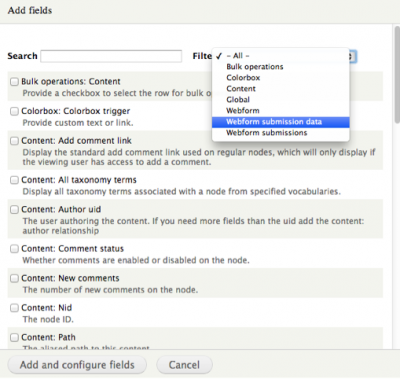
- Click on the Webform submission data: Valuecheckbox and the configuration screen displays.
- Enter the Webform node ID on the Webform node field. (hover over the edit tab of the Webform to find the number).
- Once you add the node ID, the fields or components display below in the Component data field.
- Choose the field that you want to display, configure and click Apply.

- Repeat this for each field you want to display. Configure the rest of the View according to other preferences.
Known Limitations when Displaying Webform Data
- Cannot create exposed filters to set criteria on the page.
- Can’t sort columns.
No comments:
Post a Comment