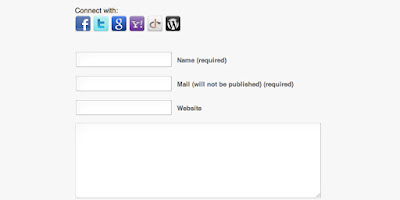I’m going to assume you already know why you should add social login capabilities to your site. If not, the short version is that many visitors won’t want to take the time to sign up for a specific account just to comment on your page.
Having their comments tied to their social accounts – especially ones with pictures and locations visible – will increase the amount of genuine feedback you get, and encourage people who otherwise might not have wanted to sign up for an account to leave a single comment to do so. And having had a taste of your site, they’ll be more likely to come back for more. Plus, for your viewers’ convenience, it’s always nice to have the ability to login with one click and without having to remember a password.
As always, there are no shortage of plugins that can do this, and as I’ve already mentioned the free Social Login plugin plenty of times, I won’t rehash that again. There are tons of other social plugins to choose from, free and premium, so let’s cover some of those.
Janrain Social Login
Janrain’s Social Login features many of the same functions as most social login plugins, but one thing that sets it apart is the ability to post to multiple networks at the same time, which dedicated social media users are sure to appreciate, especially the ones sharing your content to a legion of followers across platforms – which is exactly what you want, right?
One hitch – I wouldn’t call it a downside, but it’s a hitch – is that in order to use it, you need to sign up for an account with them. This is reasonable, though, since your site will be accepting emails and making complex API calls. You’ll also need your own social account of some kind to sign up, but that only seems fair.
There’s also another series of steps you have to go through in order to connect Janrain to a specific social network. Basically, you have to make an app for each one you want to connect to. But it’s not as intimidating as it seems. They walk you through the entire process.
Social Connect
Social Connect, another free option, is the simplest and most minimal plugin featured here. And possibly the simplest and most minimal social login plugin available, period. This is the option to pick if you just want a no-frills social media connection that you can set up with a minimum of time and effort, and are willing to sacrifice customization and fine-tuning in the name of user-friendliness.
It does basically everything you need – adds the buttons, register and comment forms and places them on your website, and according to reviewer “chillmen,” “the configuration is very simple and short.” The only issue with it is that it doesn’t support manual linking of social accounts with existing accounts.
UserPro – User Profiles With Social Login
As top selling user profile plugin, you know that UserPro would come packaged with some great features. One just happens to be an easy social login integration, so your readers can create their own user profiles on your site (for exclusive content, your comments section, a forum or even a store). The plugin is integrated with Facebook, Twitter, Google+, LinkedIn, Instagram and Bkontakt – so anyone with a social account on one of these sites can instantly register for your site in a few clicks. Plus you can enable auto-tweet and auto-posts, to make it easier for your readers to share your articles with their friends.
LoginRadius Unified Social API
I couldn’t not mention this one. Like Janrian, LoginRadius offers a free and a paid version. The free version is competent as free versions go, with all the paid version’s sharing functions intact, nine available languages, and a few different options for interface designs.
The full list of features is far too long for me to list here, but you can see it on the plugin’s page. It also offers detailed analytics that are automatically collected when someone uses it to log into your site with one-click. Both versions are turnkey and installation is said to be easy. It also features an active and frequently-update support forum.
AccessPress Social Login
Want to add an easy social login for your users? One that has 9 social login options (Facebook, Twitter, Google+, LinkedIn, Instagram, VK, Foursquare, Buffer and WordPress)? CheckoutAccessPress. The plugin comes with 15 social login button and icon styles, as well as easy shortcodes and widgets that you can use to add login forms anywhere on your site.
Want more? With AccessPress your can easily enable or disable social accounts you want to allow, reorder the social login buttons, and enable social logins for BuddyPress and WooCommerce. The plugin is also fully customizable and includes tons of options for all of the registration and login text, links, avatars and more.
Social
This simply-named plugin from MailChimp, in their own words, “handles a lot of the heavy lifting of making your blog seamlessly integrate with social networking sites.”
Social’s most unique feature is that it republishes the comments made via these social media sites, even Twitter retweets and Facebook mentions. This has the effect of multiplying the number of comments on your site as well as blending social media comments in with ones left via WordPress, in contrast with the way many other plugins stick Facebook comments in a separate window from the other ones, resulting in two different discussions. The reader’s comment will also be displayed on their chosen social network, meaning every comment is also, essentially, a share.
Unfortunately, it’s worth noting that MailChimp doesn’t support the plugin, so if you end up having problems with it, you might just have to go with another option. If it does work though, you’ll get an excellent social integration plugin with some very unique features.
Ultimate Facebook
As the name suggests, Ultimate Facebook is for Facebook users only. Ultimate Facebook is a premium plugin that gives you the functions of over 12 separate plugins in one. In addition to letting your users login via Facebook, it also gives them the option of creating new profiles using the information from their social media as a basis, instead of making the profile directly from it. It too includes like and send buttons, as well as a ton of widgets, like a Like Box, Facepile, and a Recommendations Feed, with the option for complete customization of all of them.
Nextend Facebook/Twitter/Google Connect
While we’re on the subject of one-network plugins, our last entry will be a three-for-one. Nextend offers three separate plugins for the big three social networks: Facebook, Twitter and Google. All three are completely free, and come with multiple designs, support using profile pictures as comment avatars, and fast, helpful support.
Ease-of-use is also a touted feature, both by the description and the reviewers. This is true for developers and users. For the former, the configuration options are simple and fast, letting you get up and running with a minimum of time and hassle. And the latter, we’re sure, will appreciate the ability to both register and log in with a single click.
One interesting bonus feature this plugin comes with is a Social Connect Button Generator, which makes it easier to generate a variety of professional-looking buttons for multiple social networks.
Conclusion
There are plenty of ways to accomplish any task with WordPress, and integrating social logins is no exception. There are even more plugins than this. Do you know any others that work particularly well? Or do you have any differences of opinion on the ones I’ve covered here? Let me know in the comments!